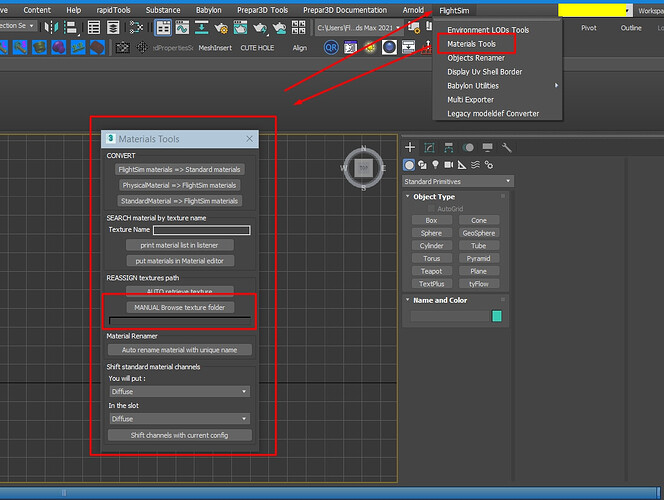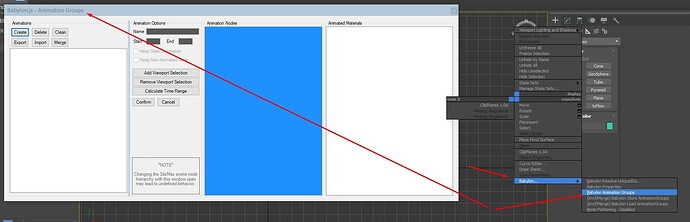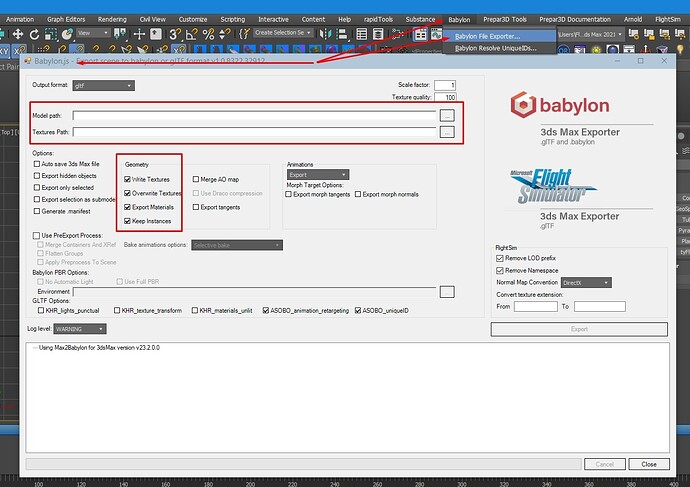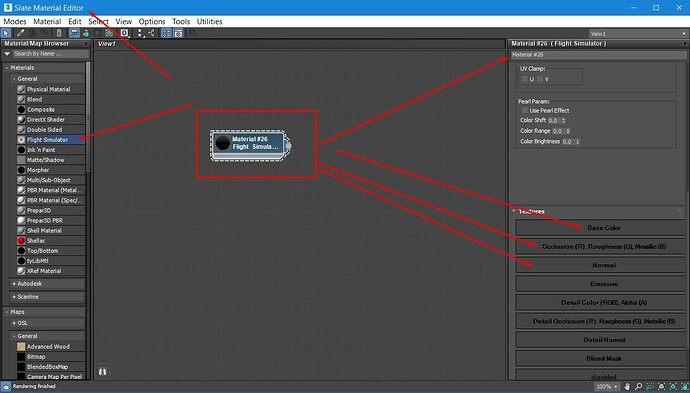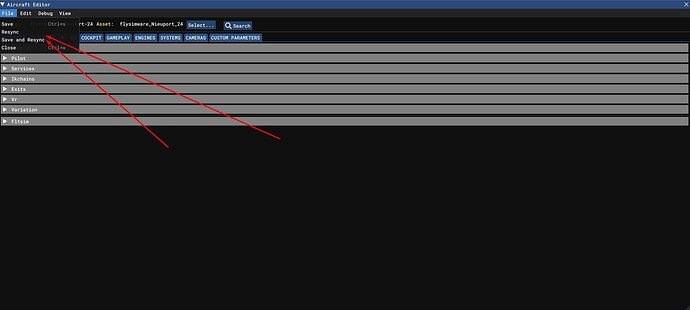Looking for a description of step by step use of the 3dsmax FlightSim Material
Tools utility??? I have looked in the documentation but there does not seem
to be a how to just a description of buttons. I am trying to convert Max
materials to FlightSim but having trouble. Thank you.
Hello @diggerjohn We don’t have such a guide in the documentation for now. Can
you elaborate a bit more on what your issue is exactly? Regards, Sylvain
Here is some general help on your question and more… For aircraft
development we really do not use these options much. Will be good if they have
more detailed info in the SDK soon. I find the convert section throws errors
and not sure how this works but we never use this as it was part of the
babylon tools and is not needed for flight sim development. But this material
tools (see image) is good if you ever move the source images for your project.
Simply point to the new location and this will update all the materials
assigned in the slate material editor. So I would ignore the rest of these
options and read my last paragraph on how to auto convert in sim.
group tool you can do this by right clicking on the background of a viewport
as seen here. Here you assign
your custom PNG materials. Then you let babylon export to the model folder of
your project. And for the texture link should point to the texture folder. Now
the PNG files should be created as PNG in this location.
For 3ds max you open the slate
material editor and add the images as seen in this image. This is in the SDK.
For your question on how to
convert Max materials to FlightSim this is done when you use the AE
(aircraft editor) and click save & sync. When you sync the texture folder png
images from the PackageSources get converted to the sim format and are auto
created in the Packages texture folder of your project.