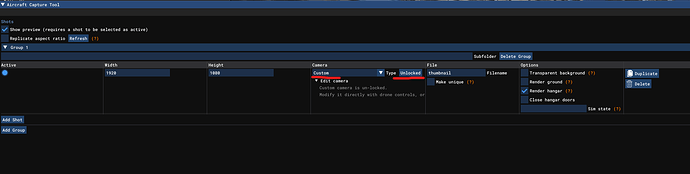First off, I am not a developer in any sense of the word. I am in the process
of fixing some 3rd party livery thumbnails. Many of which are larger in size
than the SDK recommendation. Therefore, many of them don’t list the
UI_Variation underneath them in the Hangar. I know how to access and partially
use the Aircraft Capture Tool. My issue is I am forced to manually Edit the
Camera positioning. I believe it’s because the Camera menu is grayed out on
the Developer Menu list. I would insert, paste or upload a picture (even by
URL ) / screenshot of the issue, but after 5 attempts to do so and each time
it comes up on here saying Denied or Image file type invalid (it’s a PNG). So
let’s try it this way:
https://drive.google.com/file/d/1u9br4lKNk5gSBDA7jO7XZa-e0Lz0SK2D/view?usp=sharing
What I need to find out is, how or what do I need to do in order to make the
Camera menu available?
We cannot access different cameras within the hangar. You can initiate a
flight and once spawned in and started, the developer camera will work.
However, in the hangar, there are a set of controls on the same level as the
aircraft name, called “SET VIEW.” If you click the airplane icon, you can
manually scroll and zoom to unique views.
Not quite what I was trying for. I know I can do that, but when I use the
Aircraft Capture Tool to fix or take a thumbnail shot, I am forced to manually
enter the camera’s X / Y / Z / etc positioning for the angle of the thumbnail
pic that I am trying to achieve. I was going off this tutorial video MSFS
Thumbnails & the Aircraft Capture Tool -
YouTube that
was given to me. In Ezryders video I can see his Camera menu option is white
on the title bar of the devMode menu and and mine is grayed out. Also in his
video you can see how he’s using his Gamepad controller (Xbox I assume) to
move the camera view around the aircraft to get the angle he wants for the
thumbnail shot. That’s what I am wanting to be able to do, other than I’ll
have to use either my mouse’s wheel button, like I do in the view you are
suggesting in your screenshot, or I would prefer to use my joystick’s hat
switch, if at all possible. But first I need to figure out how to enable the
Camera menu in DevMode.
Hello @FamilyWeb , To achieve what you want, you
just have to use the " Custom " type camera and set this to " Unlocked
"
available in the hangar. Regards, Boris
Yeah I have unlocked the camera, but I have no Drone Control. I cannot freely
move the camera. How do I fix that? I don’t want to have to manually Edit
Camera every time.
Be sure to have the window " Aircraft Capture Tool " selected first and
use your xbox controler or your keyboard keys to move the camera. You can
check that you have the proper keys defined in Option > Controls Option >
Camera Drone
Thank you @Boris1 ! Even though the Camera menu in
DevMode is still unavailable to me, your guidance has led me to one of the
solutions (the most important one) that I was after. Now you wouldn’t happen
to know how or why my Camera menu in DevMode is unavailable (grayed out), and
how I can go about fixing it? Now I need to see if I can make my PS4
controller work with the Drone camera while in the Aircraft Capture Tool on PC
(Windows 11). Instead of using the Keyboard. Better yet, is there a way I can
add the Drone Camera feature and assign functions to my Joystick’s Hat Switch?
Hello @FamilyWeb , Happy to help ![]() As I said
As I said
above, the development camera is not available in the hangar, that’s why it
can’t be selected. You can only use it in flight. I guess you can define new
settings in the control options. You will have more information on the
forums. Regards, Boris
I did a quick Google search and found a video on how to not only add my PS4
controller to my Steam version of MSFS, but how to assign the Drone Camera
functions to it. Now to learn what each function does, so I can get proficient
with it. Thank you again.