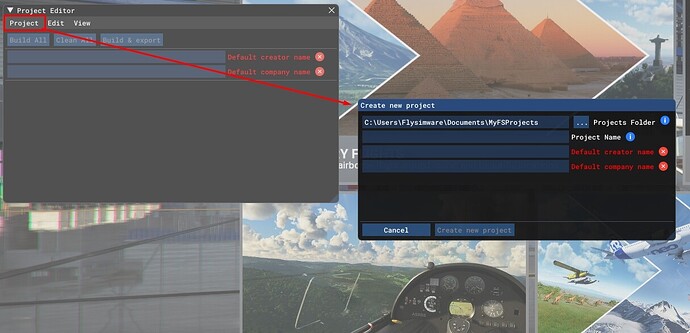When MSFS was initially released, I used the SDK to create a couple of custom
projects. I haven’t used the SDK in a long while, but now find that I am no
longer able to create new projects, because I am prevented from altering the
default name fields, which are required fields to create new projects. Steps
to reproduce:
- Start developer mode
- Select Tools, Project Editor
- The Default creator name input fields has a gibberish value (see comment below*).
- Update the value in this field
- Tab to the next field on the form so that Default creator name loses focus
- MSFS changes the value in the Default creator name to the original value
- The Default company field has no value, and the label is red (suggesting this is a required field)
- Update the value in this field
- Tab to another control on this page (e.g. the Default creator name field) so that this field loses focus
- MSFS removes all content from the field
- The Default creator name input fields has a gibberish value (see comment below*).
The steps above can be repeated in the Create new project dialog. In this
case, the Create new project button is disabled and remains disabled due to
being unable to supply a value for both fields. I have updated the SDK and SDK
documentation. I have selected ‘reset’ from the dev mode toolbar. Note also I
recently uninstalled and then reinstalled MSFS. When reinstalling, the wizard
prompted an install location that did not previously exist. Please see
attached screen capture to see the issue in action. It could be helpful if the
community could share a different way to alter these values, to bypass the dev
mode interface, as a workaround. * At some point in frustration, I mashed a
few keys on the keyboard while the cursor was in the Default creator name
input box, and for some reason at that point in time it did save the value I
had entered. But I am no longer able to change this value, per the description
above.