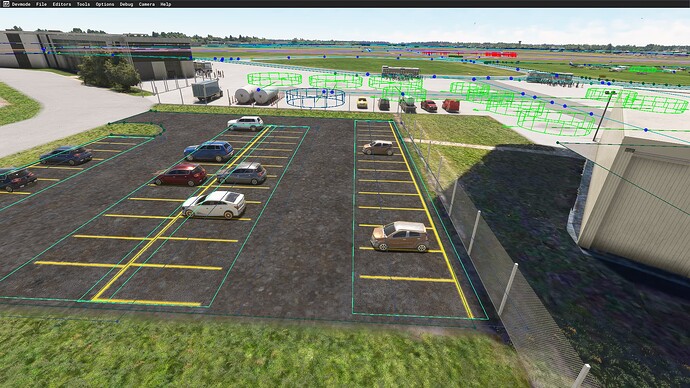Hello everyone.
I’ve tried to search for this but couldn’t come up with anything.
Sadly I am a beginner and I am trying to create an airpark that isn’t available in MSFS and Bing Maps. Trying to watch many tutorials but I still have a lot of questions.
What is the best way to design a runway which will be exactly like this?
Adding edge markings is not a solution as they are pretty standard and I couldn’t figure out how to do the dashed part. More than that, the standard treshold markings are longer than the markings on the runway.
How can I solve this?
Thank you very much in advance for your support.
Hi, are you talking about just visually or are also asking about width/length, PAPI lights, etc? I know there’s a PaintedLine Object that might help with some of the custom work. PaintedLine Objects
I have the exact width/length, so I do not have any problems there.
So, you suggest I can paint all of these runway paintings, thresholds and edge markings with the PaintedLine tool, manually, right?
Thank you very much for the idea. I’ll give it a try.
I tried your suggestion and managed to add the edge markings in a not-so-easy-way but it worked. Though I guess I need to find a better way to add the threshold markings, or at least making them the same and aligning them.
Hi BogacErkan ,
Welcome to the forums!
I’ve had to paint threshold markings manually many times. May I suggest making one PaintedLine and duplicating it several times instead of making new ones. Then, they will be exactly the same size. After that, you need a really steady hand to place them so that they’re nearly perfect. (I wish that you could move them pixel by pixel using the keyboard.) Once I’m satisfied, if there are threshold markings on the other side, I copy all of them and move them down to the other side of the runway.
I do not think you will be able to make the blast pad using the PaintedLine tool, as you can’t taper lines with the tool. You would probably have to use a custom texture for that.
Thank you very much for the welcome and guidance @N316TS.
I used the duplicate function actually and I wish there’s the option to move these with the keyboard. I used Wide White to make these but as couldn’t figure out how to change the thickness of the line yeti I had to combine three lines to construct one thick and that made the alignment more difficult. I am sure I will figure out though. 
I plan to use Paintedhatchedarea for the blast pad.
Thank you.
1 Like
And I wish there’s the option to align and evenly distribute those small lines. I added a red, straight line and tried to manually align but I would be happier if I can manage better than that.
The markings property should handle some of what you need. Like the threshold. Add it and then play around with the length to see how it draws things. https://docs.flightsimulator.com/html/Developer_Mode/Scenery_Editor/Objects/#markings
There’s also a MATERIAL that you can use. I don’t remember the actual material, but it has all the markings as a sprite. You can then play around with the settings of your object to move the view of the material. The Material Editor
Thank you very much for your guidance @tabletopANDROID
You’re welcome. I just tried something similar to spruce up a desolate parking lot. In the material editor are some decals. The trick is playing around with the size, position, and rotation to get the look you want.
1 Like
I’ll have a look. There are so many details I plan to implement and I am grateful for every idea. 
1 Like